Podcast: Play in new window | Download | Embed
Subscribe: Apple Podcasts | RSS

Mobile devices are one of the coolest innovations of the 21st century. Never before in the history of the world have we had so much power and access to so much information in our back pockets. Now you can run your entire teaching studio, communicate with your students, do your marketing and even teach your lessons from a device that fits in the palm of your hand, and there are new applications that can make your life easier and more productive are being developed all the time.
In this episode, I’ll tell you about 5 of my favorite mobile apps for teaching guitar…some of them are even completely free to use. I’ll give you the details of each one, along with links you can use to check them out, and I’ll also tell you how they can be used in your teaching studio to help you be more effective with your lessons. The mobile age is here and it’s easier and less expensive than ever to leverage technology so you can be more successful with your teaching business.
To call in with a question, a comment or to leave feedback for the show, call the Listener Feedback Hotline at (719) 428-5480 and leave a message! I just might include your recorded message in a future episode.
Items Mentioned In This Episode
Link – Music Teacher’s Helper (Use promo code 3B007F to save 20% off your first month)
Link – Evernote
Link – GuitarToolkit+
Link – Garageband
Link – Dropbox
Link – Ultimate Guitar Tabs
Podcast Transcript
We live in a mobile world, my friends. Mobile applications have taken the world by storm over the last ten years. That smartphone sitting in your pocket right now is way more powerful than the desktop computers we were using even just a decade ago. The number of people using mobile devices is growing rapidly every single year, and actually, these little pocket handheld computers are going to eventually replace laptops and desktops completely for most people in the very near future.
There are a lot of things you can use them for. You can use a smartphone, like an iPhone or an Android, to connect to the Internet, to communicate with people all over the world via email, via Skype, via all these other methods. You can store important data on your smartphone. You can run the programs that you use and love, and take them with you wherever you go. You can consume media, like music and movies and television programs any time you want, any way you want, from wherever you are, all on your mobile device.
You can improve your skills through taking online training courses and things like that, all from your mobile device. You can organize your life with your calendar and your to-do lists and everything that you have going on, all from your mobile device. You can even do crazy things with a handheld mobile device. Crazy things like start your car. There is an app that will actually let you start your car from your mobile device. You could control your TV. You can turn your mobile device into a remote control. You can use it to monitor your heart rate. You can use it to tell what your altitude is at any given time.
You can use it to avoid speed traps. There is actually a database, a mobile app that has a database of speed traps all over the country, here in the United States at least, that places that are known to be frequented by cops looking to write tickets, so you can avoid them. You can buy a cup of coffee at Starbucks right from your mobile device and pay for it from your mobile device. You can even prove to your significant other that they snore. There is a mobile device that will come on at night and record someone snoring so that you can go back and play it for them and prove to them that they snore. That reminds me of The Three Stooges episode I saw a long time ago, where Moe slaps Larry across the head and he says, “Hey, stop snoring,” and Larry goes, “Hey, I stayed up all night to see if I snored one time and I didn’t.”
Anyway, I’m not really a comedian. That was just something I thought of when I was telling you about the snore-recording app. But the point is there are lots of different things you could do on your mobile device, and they keep innovating and coming up with new, useful applications every single day. And the really cool thing about all this stuff is that most of these apps are actually free, and the ones that you pay for, it’s not like you have to pay a hundred dollars like you do for a Windows app, like QuickBooks I think is almost two hundred dollars for a desktop accounting app. They cost like two dollars or five dollars or ten dollars. You know?
So, this stuff is really powerful and it’s totally portable because it’s on your device and it’s affordable, and there are lots of cool things that can make your life and your business a lot easier if you use them. That’s true. You can also use your mobile device to run your guitar-teaching studio and be a more successful guitar teacher. This episode that we’re kicking off right now will cover five specific mobile apps that are useful for teaching guitar lessons. These are some of my favorite apps. Some of them are free and some of them cost a little bit, but they are all great.
And the apps that I mention here, today, in this episode, are going to be for the Apple iOS platform, but some of them are also going to be available on Android and Windows, but there are a few of these apps that are only available on the iPhone, iPod Touch, and iPad series of mobile devices. So, if you don’t happen to own one of those, then some of the apps you’ll be able to easily find, but others you either won’t be able to use them or you’ll have to find something similar that works on your particular platform if you use Android or Windows for your phone.
And also, you guys, this is not a comprehensive list. There are a lot of others. There are hundreds of different apps and probably some that deserve to be on this list, but you know, I had to narrow it down to five for the time limits that I have here with the podcast. So, feel free to let me know which apps you think should’ve made the list. We can talk about those in the show notes and in the comments for this episode, and you know, you can recommend your favorites to other people that listen to the episode too.
So enough of the chitchat. Let’s jump right into the five apps.
1) Evernote
The first one is an app that I’ve been using for a while and I’ve recommended before, but it’s called Evernote. Now, I’ll have links to each of these in the show notes. Evernote is a completely free app. You can do some paid upgrades to it to get additional storage space and additional sharing features, and things like that, but the free app of Evernote in its free condition and state is actually more than adequate for what most people need.
Evernote is one of my favorite mobile apps. It has literally changed the way that I work, the way that I do music, and the way that I write songs. It’s actually become an extension of my brain, believe it or not, and I have things in Evernote that I don’t have stored any place else. So, in the past, let me give you some examples. If I wanted to maybe like type up the lyrics to one of my songs or if I wanted to keep track of lesson plans for students or if I wanted to write up a to-do list, or maybe keep a list of books that I want to read, usually I would save all that stuff in a Word document or in a Google Drive doc, and then I would either keep it on my computer somewhere or I would store it in my Google account, where I could access that from my mobile phone, but not as quickly, not as easily, and it was only in one place.
What I do now is I create a note in Evernote, and you know what. It’s so much easier to find that whenever I need to find it again. I go in there and I can search from keywords and everything, every note that I have in there with those keywords pops up instantly, and it’s so cool. It’s really, really cool. You can even use Evernote to clip websites. So, you find this cool website. In the old days, we used to bookmark websites.Well, now you can just select the piece of the website that you want to keep, or the whole thing – the whole page -, and then just clip it and it’ll instantly save it into your Evernote account, into the notebook that you specify. So, it’s there anytime you want to find it in the future. Very cool stuff.
I have Evernote installed on my desktop computer, on my MacBook Pro, and I also have it on my mobile devices, on my iPad, on the phone I carry around in my pocket, and the cool thing is that if you add a note to Evernote on one of those devices, it automatically syncs it to all the rest of them. And even if you don’t have any of your devices, you can go to a web browser in an Internet cafe, log into Evernote’s website, and have access to all of your information there. Super cool.
The best thing about Evernote really though – the syncing thing is really cool, but the really cool thing is that you can search all of your notes in seconds flat. You can add tags to your notes. You can define what each note contains. You can format everything really nice. You can save PDF files directly into Evernote and read them from there. Really cool. If you type a tag word into the search field though, it’ll bring up every note that has that word in it instantly, so you can quickly find what you’re looking for.
So, if this has got your wheels spinning, here’s some ways you can use it in your teaching studio. You can use Evernote to keep track of which pieces of music a student is learning. You can keep track of practice schedules and assignments in Evernote. You can keep lists of songs that are suitable for different age groups of students, different genres of students, and different difficulty levels. You can store a list of all of your music reference books, your method books, your CDs and MP3 files, and things like that, that you own. You can actually write your lesson notes into Evernote, and then have them sync, and then you can even share different notes in Evernote. I think sharing is a paid upgrade, but you can share notes with your students just by sending them a link to the note in your Evernote account.
You can store lists of things that you want to do someday, like books you intend to read, movies you want to watch, TV shows you want to watch, and places you want to travel to. The cool thing I really like about Evernote. I can go on and on about this app, but it lets you record audio into Evernote from your phone. So, you can record your lessons as audio files. In Evernote, just hit record, and then boom, it records you entire lesson. The quality may not be perfect, but it’s an accurate representation of what went on, and then you can send your students the link to the file in Evernote and they can open it from wherever they are.
I use it to capture songwriting ideas on the go. So, if I’m driving in the car or if I’m someplace where I don’t have a guitar or I don’t have my computer, I just pull out my mobile device, and then I’ll just either sing the line into Evernote, or I’ll hum it, or I’ll play the guitar right into Evernote, and then throw a few notes in there and then I can always go back and find that musical idea when I want to work on it later. Another cool thing is you can take pictures in Evernote. So, anything you see that strikes your imagination, you can take a picture of it and save it for later.
So, you could do all of these cool things with Evernote. It’s one of my all-time favorite apps. I use it all the time. I highly recommend it.
2) Guitar Toolkit Plus
App number two must have mobile app. This one is a little bit different. It’s called Guitar Toolkit Plus. I’ll link to it in the show notes. Guitar Toolkit Plus costs $9.99, but that is a small amount to pay whenever you hear what I tell you in a second about all that it can do for you. Your arsenal of guitar teaching mobile apps wouldn’t be complete without a Swiss Army knife-kind of tool to replace what used to require a whole gig bag full of stuff. So, let me tell you the cool things about Guitar Toolkit Plus.
The first thing is, is a chromatic tuner. Now, there are a lot of tuner apps out there for mobile devices. Some of them are free, like gStrings and some of the other ones, but this is cool. It’s a very nice tuner. It works really well. It supports standard tuning and alternate tunings, and even custom tunings that you create yourself. So, it’s a tuner. The microphone picks up the sound made by your guitar, and it works just like a tuner. It’s a tuner that’s software-based that is on your phone, so you don’t need to carry around a tuner anymore if you have this app.
It also includes an advanced metronome. What do I mean by advanced metronome? Well, it’s not just a click. It’s basically a drum machine on your phone. You could create custom patterns on the fly. You can tap tempo. You can adjust the tempo. You can change the time signature and the beat divisions, and all that stuff, and it comes loaded with some built-in patterns too with realistic drum samples. So, not only can you use it to practice, but you can use it in your lessons as a metronome.
Not bad for ten bucks, but it doesn’t stop there. It’s still got all this awesome reference material in it. So, there’s a chord library function that has over two million chords in visual format. You know, that’s a lot of chords. You’re probably never going to play 99 percent of those, but if you ever need to look a chord up, it’s there on your phone. They have chords for bass, chords for guitar, chords for banjo, chords for ukulele, chords for mandolin, and all these different stringed instruments, all in this one little app. And then you can just pick the chord that you want and the key that you want, and then the tool will give you 24 different ways to play it, including inversions and even including alternate tunings.
You can strum the chord on your mobile device to hear what it sounds like. You just swipe your finger across the virtual guitar strings, and it’ll play the chord so that you can hear what it sounds like. You can even use a virtual capo and pick which fret you want to put it on, and then it’ll recalculate and play the chord for you as if it was capoed on your guitar. You can even type in the fingering of the chord that you’re playing if you don’t know what it is, and then the app will tell you the name of the chord. It’s a very cool, very useful tool. Instead of pulling out a big, fat chord dictionary or something, it’s all there on your mobile phone.
The next piece of Guitar Toolkit Plus that’s cool is the scale arpeggio library. So, just like with chords, this tool has over nine hundred scales in what they claim are 16 million playable position combinations. 16 million playable position combinations. That’s unbelievable. And then, for the arpeggios, they have over 70 different arpeggio shapes with more than two million position combinations for those, for the various instruments that I mentioned before. They have the same cool functions as a chord library. There’s the Virtual Capo. You can tap to hear the scale. You can tap the individual notes of the scale to hear them, and it even supports alternate tunings. So, it’ll show you scale patterns in tunings other than standard, which is very cool and useful.
And then the last cool piece of Guitar Toolkit Plus is the thing they call Chord Sheets. You can use all of these things – the chord library and the scale arpeggio library – to put together pro-looking chord charts on your phone, and then you can print them. If you’re on something like an iPad that has a connection to a printer, you can print it directly to paper for your students, or you can actually email them, to your students, as PDF files from inside the app on your mobile device. How cool is that? So, this actually could be one of the best ten dollars that you ever spend for a mobile guitar app. It’s really cool. I like it a lot.
3) Garageband
App number three. Drum roll please. The third app is Garageband. I bet you didn’t know. Well, if you have an iPhone, you already knew this. but the Garageband app that I’m using now to record this podcast episode, there is a mobile version of it that is completely free that you can install on your iOS device, on your iPad, your iPod Touch, or your iPhone. Sorry, it’s an Apple app. It won’t work on Windows phones or Androids, but if you are an Apple user, you can install this and use it for free.
The Garageband app is the best all-around creativity and performance app that I’ve ever seen. And if I had to choose just one music or recording app, it would probably be this one. You can use it basically in two different ways. You can use it as a performance tool, because there are lots of software instruments built into the app and you can just pick one and then start playing on your phone. There are little keyboard interfaces, drum kit interfaces, guitar strumming interfaces, and things like that, and you can use Garageband and your phone as a music instrument.
The instruments even come in two different flavors. There are the touch instruments – keyboard, guitar, and drum kit. You just touch the screen to play it. And there are also virtual versions of instruments, and you know, smart instruments is the other category, and that basically takes those same instruments and it kind of dumbs them down so that if you’re a beginner, you can play them with only one or two fingers, which may or may not be useful to you.
But the other cool thing about Garageband is it’s really a cool, portable recording studio. You can lay down tracks there on your phone, using the touchpad or the smart instruments. You can record your voice into the phone’s microphone. You can record your guitar. You can make use of built-in loops and create music in Garageband. It’s really cool, and it’s hard to believe that this free, but it’s one of the cool things Apple does. They make add-on software either free or very inexpensive to reward people for purchasing their computers and devices.
Another cool thing: if you buy a little bit of extra hardware, then you can actually connect a midi keyboard or a USB microphone or a guitar. You can plug an electric guitar into your mobile device and record. You can use something like a USB mic or get an adapter and plug in something like a Rocksmith cable, which is a quarter-inch analog guitar cable on one end and a USB connector on the other, and your signal gets converted from analog to digital along the way. And if you buy some adapters, you can plug that stuff r into your iPad, into your iPhone, and you can play your guitar directly in and it sounds amazing. I record a lot of demos that way, just plugging my guitar directly into my MacBook Pro, using a Rocksmith cable. It works great. So, you could do that with the device in your pocket. Very cool.
So, how can you use this in your lessons? Well, first, you can use it to record your guitar lessons. If you want to get a little better quality, you can hook up a USB mic to your mobile device and use Garageband to record your lesson. A good omnidirectional mic would pick up everything going on in the room and be great quality. You can edit it and tweak it and EQ it and cut out bits if you want to, and then share it with your students. Very cool. It’s also a good way to manage backing tracks during your lessons. You could record your own backing tracks and load them into Garageband and use them in your lessons. So, cool stuff.
4) Dropbox
App number four. This one is similar to Evernote, but it has a different use, but I, again, use it all the time. I use it to communicate with my assistant, who lives in a different country. I use it to transfer files between all my devices. That application is Dropbox. Yes, Dropbox. The basic version is completely free. I believe they give you 2GB of storage space for free to start out. But if you recommend Dropbox to your friends and they sign up using a link that you provide, then you get free space for every person you know that signs up. So, if you want to send a little bit of love my way, then go to StartTeachingGuitar.com/Dropbox and sign up for your account, and then I’ll get some free space too. Share the love.
You don’t have to do that. If you want to, that’s awesome. But just like Evernote, Dropbox is a must-have app. I’ve seen Dropbox described as a magic pocket that lives on your mobile device, but you also install it on your desktop computer and on any other devices that you might have because, just like Evernote, you can log into Dropbox and access your files over the web, but it synchronizes everything you drop into these folders that it adds across all of your devices. Any file that you drag into Dropbox on your desktop computer is going to magically appear in Dropbox on your iPad, on your iPhone, on your Windows device, on your Android, and on the Dropbox website, and on anybody else’s computer that you share a Dropbox folders with, no matter where they are in the entire world.
I use it to transfer all of the files that I do on my mobile device back to my desktop. Again, when I take pictures on my phone, I have them automatically copied to Dropbox, which syncs them and then they’re available on my desktop computer. It backs up all your stuff that’s put in there. It’s great. There are other ways of transferring files like this. I mean you can use email to transfer files and stuff like that, but Dropbox really makes it simple and easy. You just drop a file into the folder on your desktop and it gets wherever you want it to go. It’s really cool.
So, how can you use Dropbox? Well, Dropbox is great for moving large audio and video files back and forth between your devices or sharing them with other people. Stuff like Evernote is great and Google Drive is great for files that are pretty small, but when you start dealing with big audio and big video files, the sizes are too big to be handled effectively by those applications. That’s where Dropbox really shines. You can use it for sharing lesson audio and video with your students. So, let’s say you setup a video camera in the corner of your studio and film lessons. Well, you can take that file and reduce it down to a manageable size, and then stick it in Dropbox. And then, whatever you put into your Dropbox Public Folder, you can right-click on that and then there is a Share link that you can just copy and paste, send it to someone, and anyone who has that link will be able to download that file and open it.
It’s a very cool application. It saves me tons of time, and it’s a great way to share large files and do different things with your students.
5) Ultimate Guitar Tabs
App number five. This is another great app. It’s Ultimate Guitar Tabs. I’ll put a link to these in the show notes. Ultimate Guitar Tabs costs $2.99. What do you get for $2.99? Well, with more than 300 thousand tabs available on UltimateGuitar.com, this mobile application is the largest tabulator bank in the entire app world.
So, I’m sure you’ve used UltimateGuitar.com before. There are lots of tabs on there. Some of them are good. Most of them are crappy, but they are there if you need them as a reference or to quickly figure out what’s going on in a song, or whatever. So, this app basically takes all of those tabulator instances that are user-generated and brings them all into this mobile interface where you can easily find them and bookmark them and stuff. So, you can access your favorite tabs either by artist or by song title. You can search based on guitar, bass, drums, just the chords, on the part of the song, the difficulty level of the song, the tuning, the community rating, or they also sell tab packs that you can get through the application that’ll organize everything for you, and I think they’re a little bit better quality tabs. I’m not sure.
But the thing about UltimateGuitar.com is that there are so many tabs on there that it’s hard to kind of sort through all of that stuff sometimes. So, if you’re just looking for something interesting to play, there’s a random tab button on the homepage. So, you can just push it, and then it’ll pull a random tab out of that archive and you can just play along with that or use that in your lessons if you’re looking for something crazy. You might have to tap it a few times, but it’s an interesting way to find something that you weren’t necessarily looking for.
So, how would you use this? What I would use it for is to pull up a rough and dirty tab kind of instantly whenever you need to inside your lessons. The quality of the tab may not be the best. That’s what’s kind of notorious about sites like UltimateGuitar.com; is that the tabs are created by the people that use the site, so there’s no guarantee that it’s going to be exactly what was played on the record, but the basic information is very valuable if you need it. And this mobile app makes it easy to find all in one place.
Honorable Mention: Music Teachers Helper
So, that’s my number five recommendation for a must-have mobile app. Now, I do have an honorable mention for you, and that’s Music Teacher’s Helper’s mobile app. If you’re a Music Teacher’s Helper user, the app won’t do you very much good, but if you go to StartTeachingGuitar.com/MusicTeachersHelper, you could sign up for a free account that you can use for up to five students. And if you use the promo code, 3B007F, you can save 20 percent off of your first month if you decide to go with a paid level of the app.
But this info that I’m about to share is from the Music Teacher’s Helper website. The specific features may have changed since then, but on the Music Teacher’s Helper Mobile App, you can review your student lists and their contact information from your phone. You can see a list of your upcoming lessons and your past lessons. You can reconcile your lessons. You can view a summary of each student’s billing status and see who owes you money and who you need to collect payments from, and things like that. And you can see your studio’s financial transactions, payments, invoices, and all of that valuable information. You can access it on your phone through this mobile website.
Now, currently, the mobile app only supports teacher logins. The full version of Music Teacher’s Helper, your students can login too and manage their stuff there, but that part, as of the time of this article that I found, wasn’t available in the mobile app. That might have changed now. But the combination of these six apps – the five that I recommended and then Music Teacher’s Helper – lets you do almost anything you want to do for your studio from your mobile device.
Conclusion
It’s time to bring your studio into the information age. Using mobile apps on your iPhone, your Android, or your Windows device can save you tons of time and help you run your teaching studio more effectively.
Thank You For Listening!
If you enjoyed this episode, or any of the other of the episodes of the STG podcast, and you haven’t left a rating or review yet on iTunes, I would really appreciate an honest rating and review from you. It’s one of the most important parts of the ranking algorithm in iTunes, but more importantly, it’ll show future listeners that this podcast is (or isn’t) worth listening to.
To leave a quick review, open up iTunes, search for Start Teaching Guitar and then leave a rating and review as shown below. You can do this from your mobile device as well, even if you’re not subscribed, and even if you listen on another platform – this is where I’d appreciate you leaving your review.
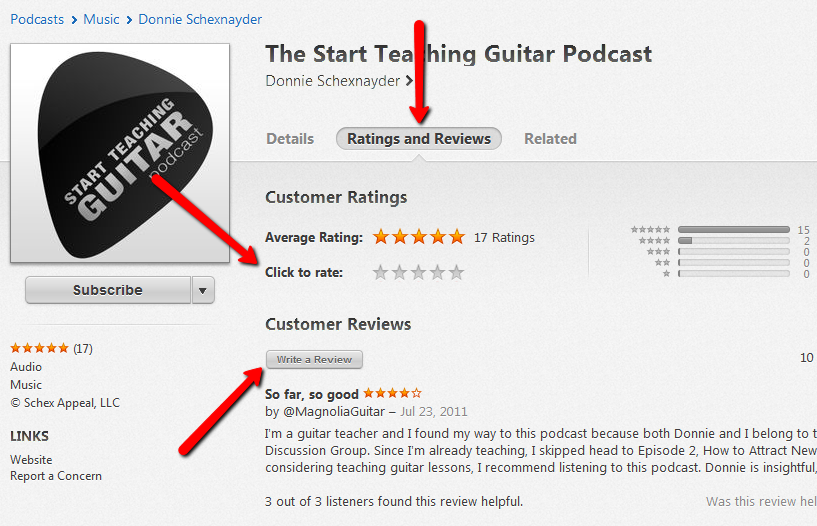
Feel free to use the comments section below to let me know what you think about this episode, to suggest a topic for a future episode or just to join in on the conversation with other guitar teachers.


